- Centro de Soporte
- Múltiples Idiomas
- Idiomas
- Ayúdenos Traducir
Experto en
Soluciones de Salud de PC
Solución todo en 1 para la salud del PC: limpiar, optimizar y proteger

Limpieza, optimización y protección integral de PC
Mantén los controladores actualizados

Rendimiento más estable con menos fallas del sistema
Protege millones de ordenadores contra Malware

Protección completa con máxima seguridad
Protección contra virus y mejora del rendimiento del PC
Elimina fácilmente programas y sobras
no deseados
Mantiene tu software actualizado de manera automática
No te preocupas por el robo de tus datos o fugas de privacidad
Maximiza la optimización del disco duro
para un PC más rápido
Disfruta de una Mac más rápida y segura
Regalos de Black Friday 0€ 149,96€
Use the best free PC compatibility checker tool to see if your computer can run Windows 11!
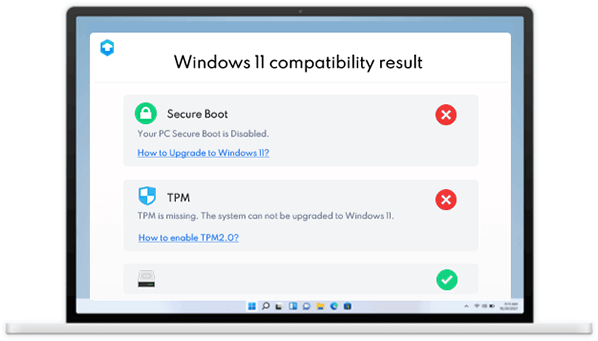

Click Can I Run Win 11 to download the Free compatibility checker tool, install and launch it on your Windows computer. It will only take you less than one minute.

Can I Run Win 11 automatically scans your current system and hardware and compares them with the Windows 11 minimum requirements right after you launched the software? In a few seconds, a Windows 11 Compatibility checking results table will be displayed on your desktop.

You will see the compatibility results list at a glance. If all your PC hardware and software are marked as green, your computer is ready for Windows 11. However, wherever there is a red cross or yellow exclamation mark, it means that certain item is not compatible with Windows 11 requirements. You can click related articles provided to find the fix, it may be upgrading your software, installing needful drivers or other actions to be taken.
Processor: 1 gigahertz (GHz) or faster with 2 or more cores on a compatible 64-bit processor or System on a Chip (SoC).
RAM: 4 GB at least
Storage: 64 GB available storage
System firmware: UEFI, Secure Boot capable
TPM: Trusted Platform Module (TPM) version 2.0
Graphics card: Compatible with DirectX 12 or later, with a WDDM 2.0 driver
Display: High definition (720p) display, 9" or greater monitor, 8 bits per color channel
Internet connection: Microsoft account and internet connectivity required for setup for Windows 11 Home.
Can I run Win 11 is a free Windows PC compatibility checker tool
.The download and launch process is fast and easy.
The Win 11 system requirements match results will be displayed right after youlaunch Can I run Win 11, no separate steps are needed.
A clear and easy to understand graphical comparison lists will be displayed.The overall compatibility results can be seen at one glance.
In the results table you will see whether your hardware or system meets the Win 11 upgrade minimum requirements. If not, the suggested requirements will be provided for your reference.

First, you need to check the basic functions of your computer. For example,if the system response is slow you can open “Task Manager” to check the status of disk space usage.If the disk usage is constantly at 100% , something must be abnormal with your hard drives.The common fix could be restart or reset virtual memory, as well as conduct disk defragmentation. To save time and effort, you could download Advanced SystemCare All-in-one solution to clean, optimize and protect your Windows PC to automatically check, fix, cleanup and prevent disk and hard drive errors.
It is also necessary to check whether your external devices such as keyboard, speaker or earphone can work properly after Windows OS upgrade. If the hardware devices are not working, you may have to check if the device drivers are well installed or updated for Windows 11. The quick and easy fix is to Download Driver Booster Install and auto update your Windows PC Drivers in one click on your Win 11 PC to make sure all your drivers are correctly installed and up to date.
Another common issue after installing Windows update is related to network connectivity, such as unstable or complete loss of internet. Besides rebooting the computer, reset network settings and checking for network drivers, you can also use the built-in Windows network troubleshooter to identify and fix problems related to the network. Get there through Settings > Network & Internet > Network troubleshooter.
Suscribete y mantente informado en mejoras de productos y ofertas especiales por correo. Puedes declinar a cualquier momento.
IObit utiliza cookies para asegurar que tenga la mejor experiencia en nuestro sitio web.
Si prosigue la navegación por nuestro sitio web acepta que utilicemos cookies y la política de privacidad.